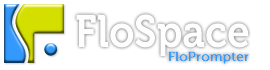How to Use a Keyspan Wireless Presenter
 There has been a lot of interest in how to use a wireless presenter with FloSpace FloPrompter. The wireless presenter that we’ve tested with FloPrompter is called the Keyspan PR-US2 Presentation Remote. You can pick one up for less than $50 at Amazon.com. So if Santa was good to you and brought you one, here are a few tips!
There has been a lot of interest in how to use a wireless presenter with FloSpace FloPrompter. The wireless presenter that we’ve tested with FloPrompter is called the Keyspan PR-US2 Presentation Remote. You can pick one up for less than $50 at Amazon.com. So if Santa was good to you and brought you one, here are a few tips!
The Keyspan wireless remote has two modes: Presentation and Media. Each are described separately below.
In Presentation Mode, the device acts like a mouse. (So this should really be called “Mouse Mode”!) The gray rubbery button moves the mouse around. The “Play” button is actually the mouse’s left button (for clicking on things), and the “Stop” button is the mouse’s right button (for showing context menus). The volume jog wheel acts as the arrow up and down keys. Because these are such core computer interactions, we have to allow the device to act like a mouse in this mode; we cannot change its behavior in the teleprompter player window to do other things with these keys.
In Media Mode, the device acts like a remote control for your computer’s media player. Here’s what the Keyspan’s buttons do in this mode to control the teleprompter player window:
- Play button: Toggles between starting and stopping the teleprompter scrolling action.
- Stop button: Stops the teleprompter.
- The gray rubbery button navigates between the broadcast segments —
- Press Up: Previous segment
- Press Down: Next segment
- The jog wheel on the right side of the device controls playback speed —
- Up: Speeds it up. Note that this only happens after the “flick”. So “flick” the jog wheel up, then let it return to its normal position. After it returns to its normal position, that’s when the speed change happens.
- Down: Slows it down. (Again, after the “flick” action.)
- Press In On the Jog Wheel: Toggles the play/stop action.